The safest way to give your GSuite users access to 3rd Party Applications such as SalesDirector.ai is to whitelist them within your GSuite Admin Panel.
To do so login to GSuite as a Super Administrator.
- Navigate to: https://admin.google.com
- Click on Security
- Click on API Controls
- Click on Manage Third Party Apps
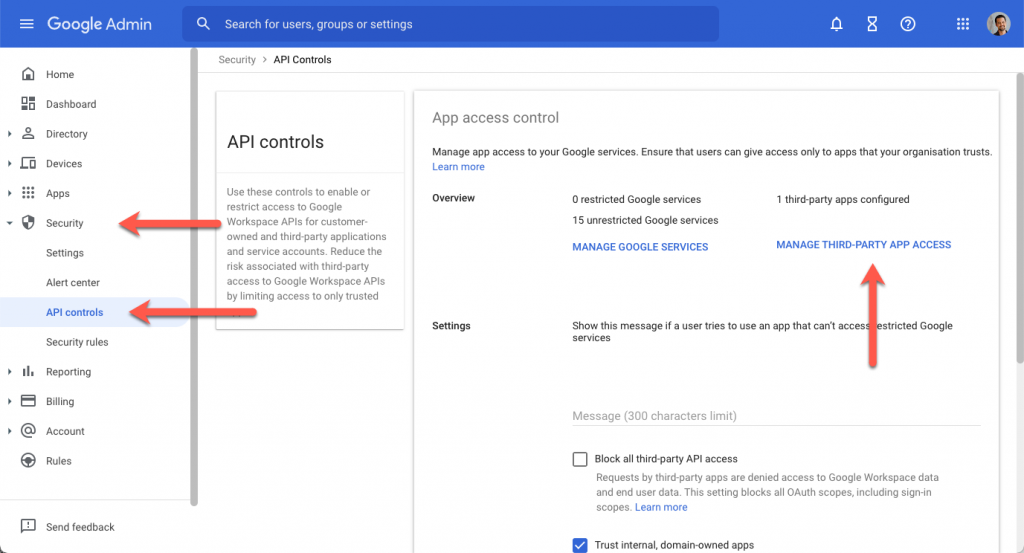
- Click on the APPS Tab
- then Configure New App
- Click OAuth App Name or ClientID
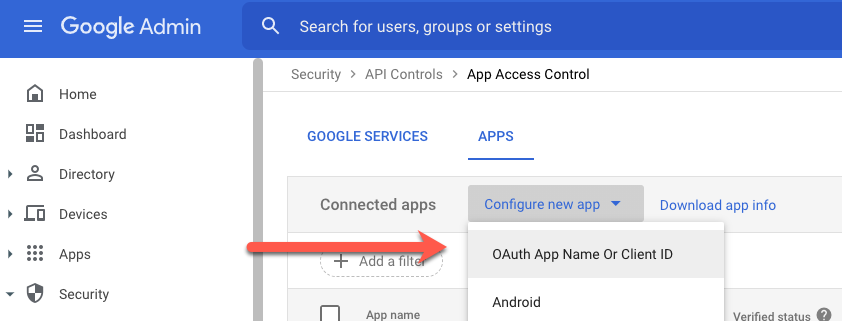
- Search for OAuth App Name / Client ID enter:
198292751372-d49janr0frs9gsq6eg2euek4klg1nke3.apps.googleusercontent.com(This is the SalesDirector.ai App Google Client ID) - Click Search
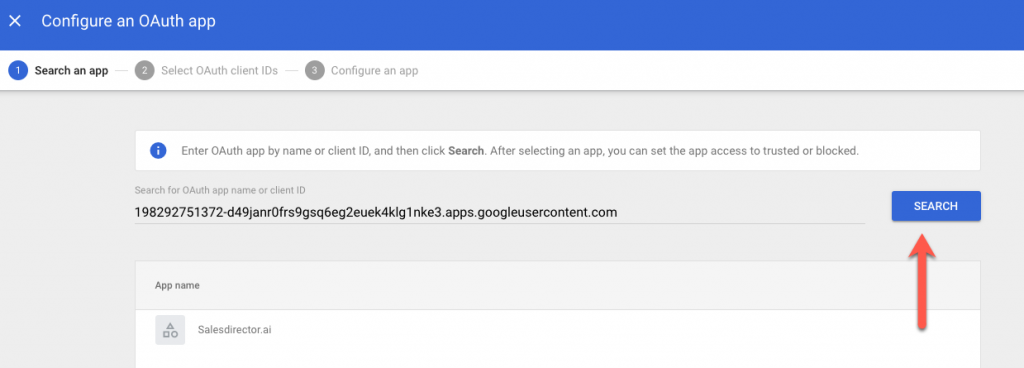
Select SalesDirector.ai from the list
Give “Can access all Google Services”. Note: This does NOT give SalesDirector.ai access to any Google Services of yours. It only gives the ABILITY for a corporate user to grant access to Salesdirector.ai for THEIR account. You are whitelisting an app to be allowed to access your data, you are not giving any permissions to your data at this time.
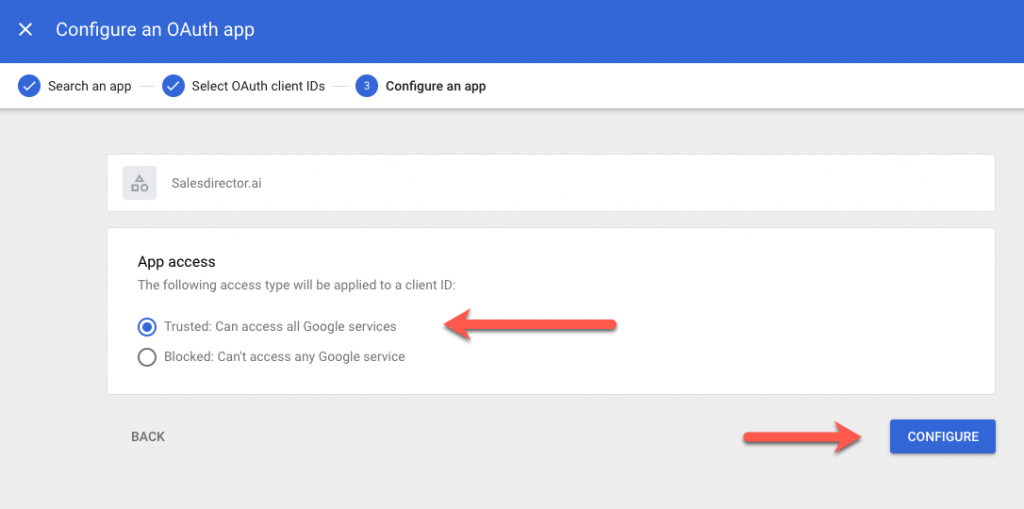
Click Configure and Save.
To confirm everything saved properly open up the SalesDirector.ai detail page in your Google Admin section and make sure it shows “Trusted: Can Access all Google Services”. Make sure you SAVE your selection
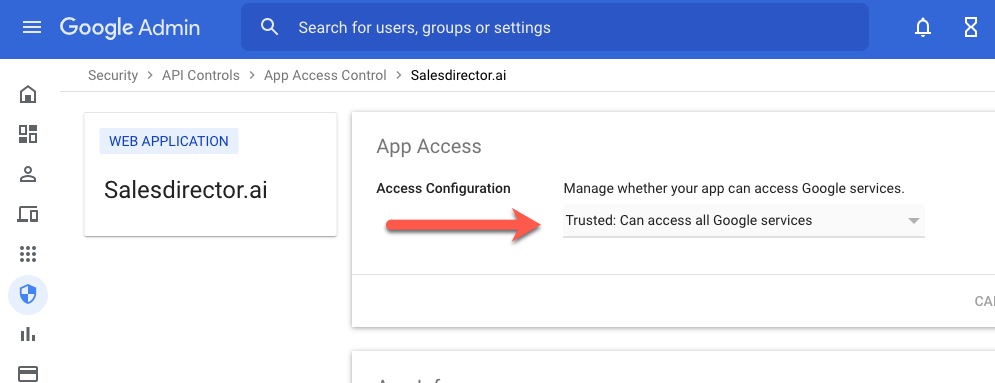
This will ensure that SalesDirector.ai will now be a trusted application that your Salesreps can opt into.
Note: This does NOT give SalesDirector.ai Access to any data, rather it just makes it so that when your Users connect to SalesDirector.ai (via optin) there are no additional steps or verifications required to connect.
This process is NOT required if you have your GSuite connected to SalesDirector.ai via a Service Account.
If you have any questions or problems please reach out to support@salesdirector.ai .
This article has been updated as of October 2021 to reflect the new Google Admin Interface.